Login to IFST
In the top right-hand corner of the homepage, click on the green 'Log in' button then enter your username and password and click 'log in'.
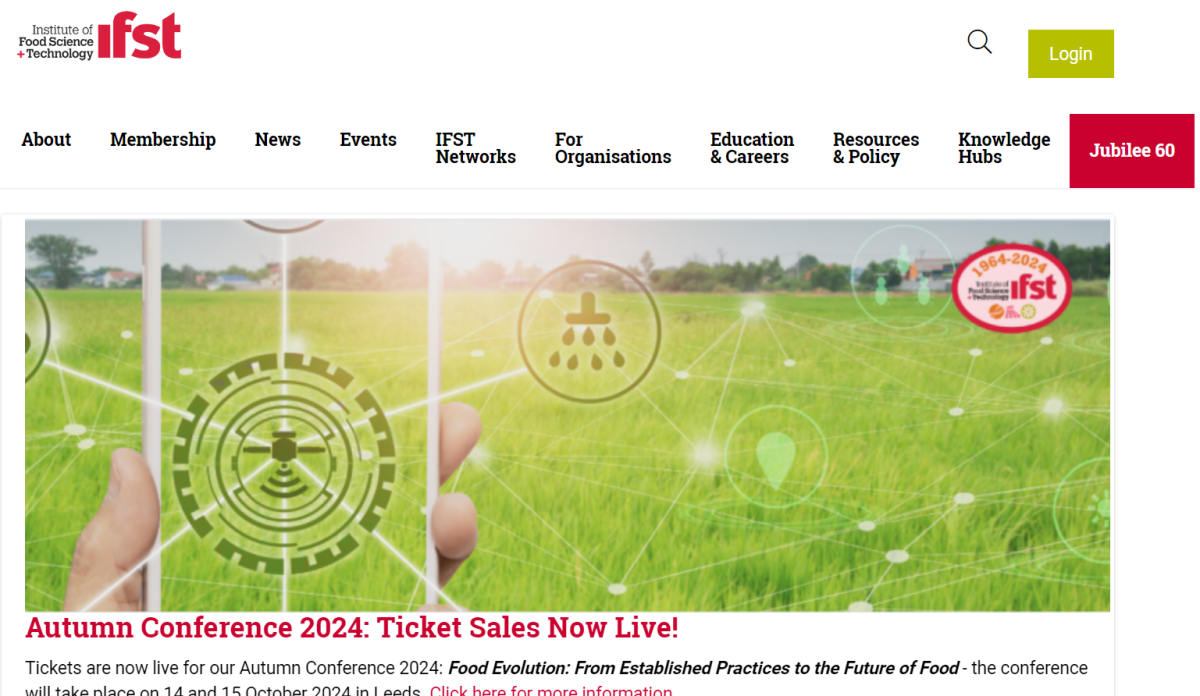
Open the IFST Community platform
Click Login to IFST Community under the 'Membership' menu.

Update your profile
Use the 'view profile' and 'edit profile' buttons to add a photo and complete your profile.
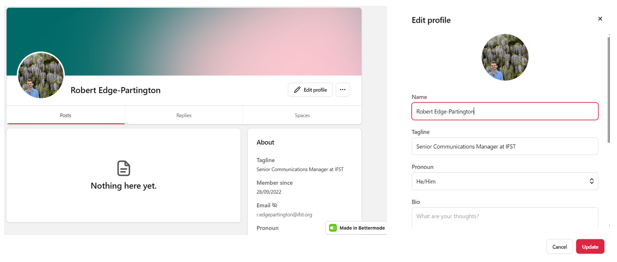
Set your notification settings
This will allow you to stay up to date with the things your are following. We suggest you start with these settings:-

Join a Network
There are eighteen groups including all branches and SIGS, and you are free to join as many groups as you want.
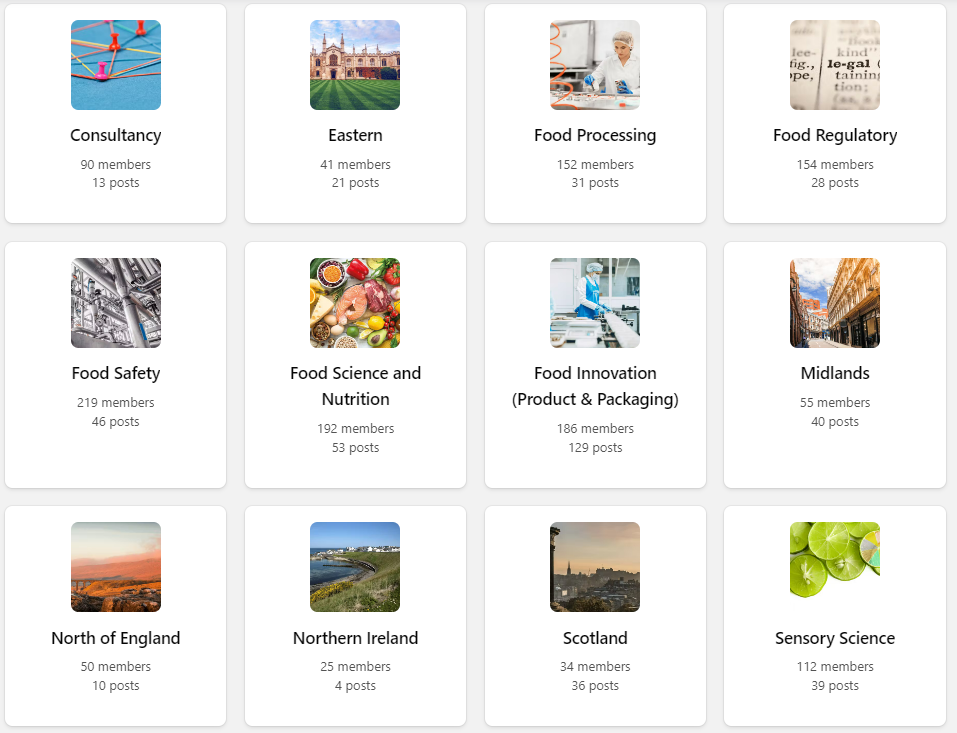
Go to Networks (on left of home page), click on the network you are interested in, then simply Join Network. You will find your networks in the left column on the home page.
Depending on the notification settings you have chosen, you will receive updates about posts in the networks you are following.
Post something – What’s on your mind?
You must post into a Network for your post to be seen.
There are three ways to add a post to a network:
- Click “What’s on your mind?”
- Click “Add post”
- Click the red “+” icon in the top right corner of the screen next to your profile picture.
For Android:
- Open Chrome
- Visit IFST website and log in
- Go to IFST Community
- Use "…" top right-hand corner on Chrome
- Select Add app
- Voila, you have the ‘app’ on your phone and all logged in.
For iPad/iPhone:
- Open Safari
- Visit the IFST website and login
- Go to IFST Community
- Use the Options button (square with up arrow) top right-hand corner in Safari
- Select Add to Home Screen
- Voila, you have the ‘app’ on your phone and all logged in.
