
Viewing closed captions in IFST webinars
You can view closed captions as a participant in IFST webinars within zoom. We have provided the guidance below for joining on desktop or via the mobile app. Disclaimer: these are automatically generated so may contain errors.
Zoom on Desktop
1) Join the webinar on zoom.
2) When closed captions begin, you will see a CC live transcript button in the meeting controls.
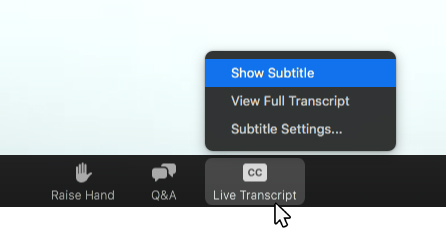
3) Click Show Subtitle to start viewing closed captioning.
Tip: Click and drag the closed captioning to move its position in the meeting window.
(Optional) To adjust the caption size:
1) Click the upward arrow next to Start Video / Stop Video.
2) Click Video Settings then Accessibility.
3) Move the slider to adjust the caption size.
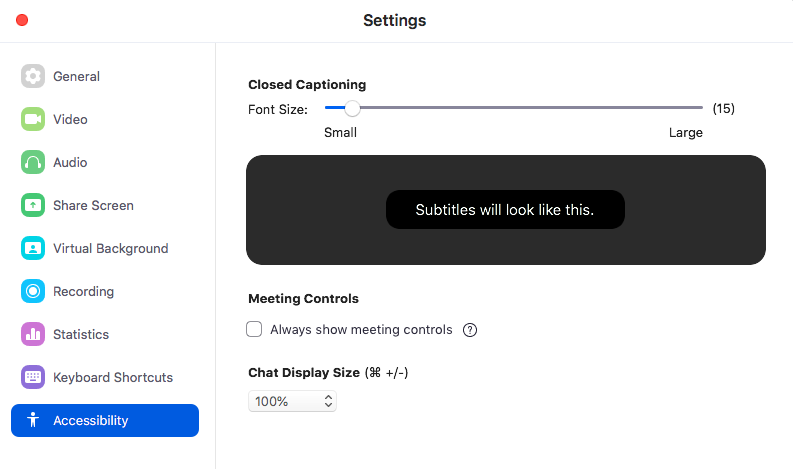
Zoom Mobile app
- Before joining the webinar open the zoom app
- Tap the Settings icon

- Tap Meeting.
- Toggle Closed Captioning to on.
When you are in a webinar where closed captioning is available, they will automatically appear on the bottom of the screen.
Viewing closed captions/subtitles on IFST videos
You can view closed captions/subtitles on all IFST videos.
Disclaimer: at IFST for videos up to 5 minutes we check the subtitles are 100% accurate. In longer videos such as our webinars, these are automatically generated so may contain errors.
1) Click the subtitles/closed captions (c) button at the bottom right of the video window to start viewing closed captioning.
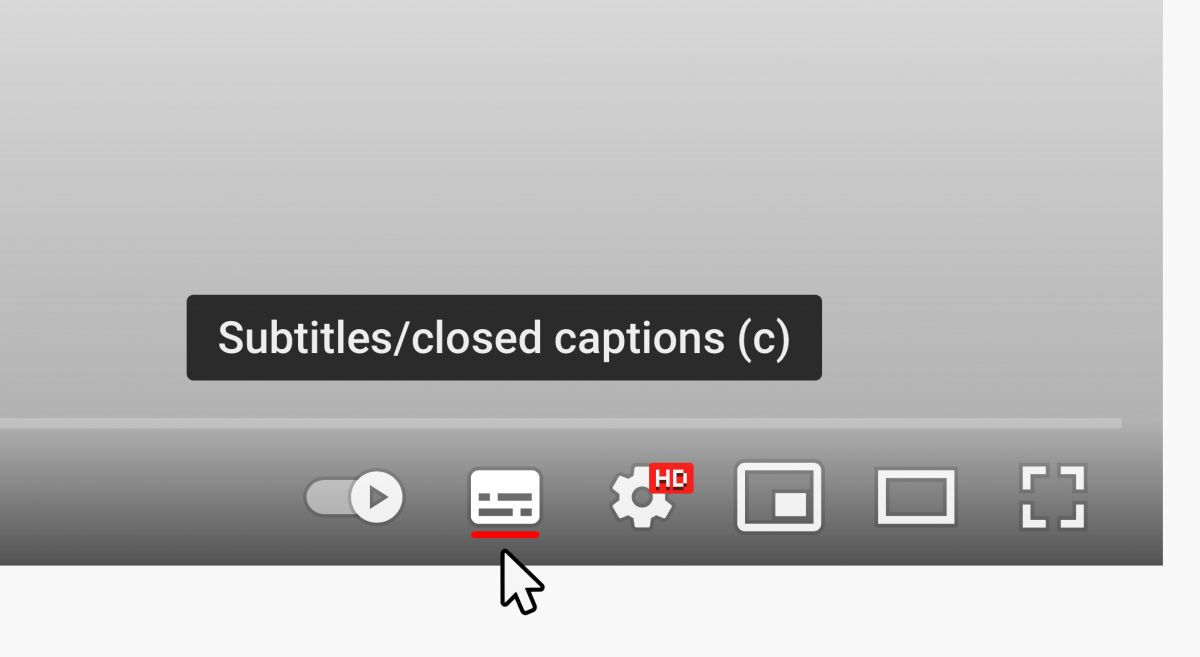
2) (Optional) To adjust caption size click on settings then subtitles/CC followed by options to adjust.

